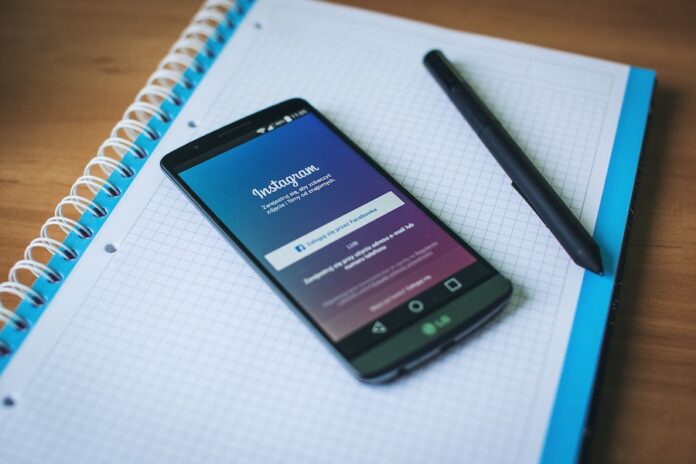Instagram Stories have become an integral part of our Instagram experience. Much richer than those square pictures of early Instagram, Instagram Stories offer a fun and engaging way to share moments with our followers.
But while Stories often feature captivating visuals, there may be times when you prefer to view them in silence.
So, whether you’re trying to keep quiet in public or simply like a sound-free browsing experience, this article will guide you through the steps to temporarily or permanently turn off sound on Instagram Stories.
While Instagram doesn’t currently offer a permanent sound-off option, we’ll explore workarounds and alternatives to help you achieve the desired result.
Understanding Sound Settings on Instagram – a basic guide
We’ve all been there. You’re sitting back, enjoying updates from organisations and friends – until you click on a Story, and it happens. Your scrolling reverie is rudely interrupted by jarring sounds!
Before we delve into muting Instagram Stories, it’s essential to understand the sound settings available. By default, Instagram Stories play with their sound on automatically. After all, Instagram wants you to enjoy the complete experience intended by whoever created the content. However, Instagram provides options for users to control the sound on a per-story basis. While the popular app doesn’t yet offer a global, permanent sound-off setting, you can temporarily mute Stories as you view them.
So, how do you mute Stories?
To mute an Instagram Story, tap and hold on the screen. This will pause the Story and reveal options for controlling the sound. From here, you can either mute the Story temporarily or turn off the sound for the entire Story. If you want to mute the Story temporarily, tap the speaker icon. To turn off the sound for the whole Story, swipe down from the top of the screen or tap the “mute” option. Remember that if you mute a Story, it will remain muted until you unmute it or exit the app.
1: Individual Story Temporary Mute
To mute the sound for specific Stories, follow these steps:
- Use the Instagram app on your mobile device.
- Tap on the profile icon at the bottom right corner of the screen to access your profile.
- At the top of the screen, you’ll find Stories from accounts you follow. Tap on the desired Story to view it.
- Once the Story is open, look for the speaker icon at the screen’s bottom left corner. Tap on it to mute the sound for that specific Story.
- The speaker icon will now have a line through it, indicating the sound is muted.
- Swipe left or tap on the right side of the screen to move to the next Story. Repeat the process to mute the sound for each individual Story.
Remember that this method only mutes sound temporarily and applies the mute to the current session. When you exit the app or close Instagram, the sound settings will revert to their default state!
2: Providing Feedback to Instagram
So why are we just talking about temporary mute options? Unfortunately, there is not yet a way to permanently mute Stories on Instagram, as many users would like.
Instagram can’t fix a problem if they don’t know about it! So, if you wish to see a permanent sound-off option for Instagram Stories, it’s worth giving feedback directly to Instagram.
Instagram values user input and often implements changes based on user suggestions.
Here’s how you can provide feedback:
- Again, open the Instagram app on your mobile device.
- Tap on your profile icon at the bottom right corner of the screen to access your profile.
- Tap on the three horizontal lines at the top right corner to open the menu.
- Scroll down and select “Settings.”
- Tap “Help” and “Report a Problem.”
- Choose the appropriate category and clearly explain your request for a permanent sound-off option for Instagram Stories.
- Submit your feedback and await a response from Instagram.
While Instagram may not be able to accommodate every user request, expressing your suggestion can contribute to the future development and improvement of the app.
3: Update or reinstall the Instagram app
To update or reinstall the Instagram app, follow these simple steps:
- If you want to update the app, go to your device’s app store – the App Store for iOS devices or the Play Store for Android devices.
- Search for “Instagram” and check if there’s an available update. Tap the “Update” button to download and install the latest version if an update is available.
- If you want to reinstall the app, first uninstall the current Instagram app from your device.
- Then, visit your app store and search for “Instagram.” Tap on the “Install” button to download and install the app.
- Once the installation is complete, open the app, log in to your account, and you’re all set to enjoy the updated or freshly installed Instagram experience.
Want to download apps faster or just enjoy Instagram at lightning-fast speed? Check out the best NBN plans for an amazing, speedy Instagram experience!
Alternative Ways to a Sound-Free Instagram Experience
As we mentioned, Instagram does not offer any in-app permanent sound-off options. But you can try alternative workaround methods to enjoy a sound-free Instagram experience! Consider the following options:
1. Use your device’s mute or volume control:
It’s a simple option but easy to forget about or overlook. When viewing Instagram Stories, you can use your device’s buttons to mute or lower the media volume. This provides a temporary sound-off experience and is especially useful when you want to quickly silence audio while browsing.
2. Try “Do Not Disturb” mode:
You can leverage your device’s “Do Not Disturb” mode if you want a more permanent solution. The specifics vary across models, but this mode silences all notifications and sounds from your device, including Instagram Stories. By enabling “Do Not Disturb,” you can enjoy a sound-free Instagram experience until you choose to disable it.
3. Consider using headphones:
If you’re in a situation where you need to maintain silence, using headphones can be a practical solution. Simply plug in your headphones and adjust the volume accordingly. This way, you can mute the audio from Instagram Stories without affecting other audio sources.
4. Provide feedback to Instagram:
As mentioned earlier, providing feedback directly to Instagram requesting a permanent sound-free option for Instagram Stories is a good idea. After all, the more users who express this desire, the higher the likelihood that Instagram will consider such a feature in the future!
If all else fails, why not look at your phone’s accessibility settings? Your phone may offer a setting where all sounds are disabled until you turn the setting off again. Just make sure you know how to turn the sound back on!
While Instagram does not currently offer a permanent sound-off option for Instagram Stories, there are various methods you can employ to achieve a sound-free browsing experience.
By temporarily muting sound for individual Stories or utilising alternatives, you can customise your Instagram experience to suit your preferences. Additionally, providing feedback to Instagram expressing the desire for a permanent sound-off option can contribute to potential future enhancements.
As technology and user demands evolve, there’s always a possibility that Instagram will introduce new features to cater to a wider range of user preferences.
In the meantime, explore the available options and make the most of your Instagram journey!