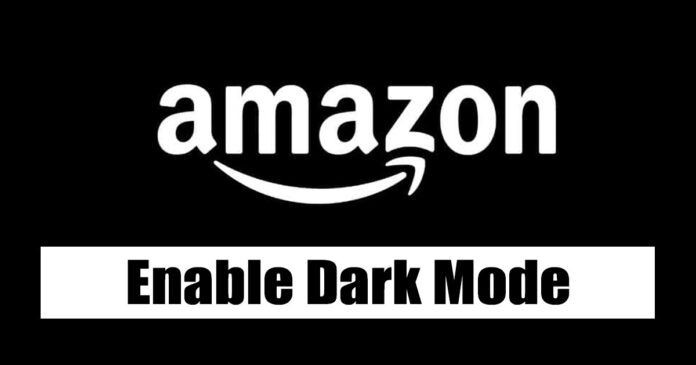Dark Mode is a color theme popular nowadays over many digital platforms because of its varied benefits. When the dark Mode is enabled, the screen turns dark and thus protects your eyes, also known as the eye-care theme. It also proves to reduce the battery consumption of your device. People generally use dark Mode at night, which is also called night mode.
While Amazon does not support dark Mode officially on its website, i.e., you cannot turn on the dark Mode from its website since there is no built-in option for that, there are many other accessible alternatives that may help you to convert your theme into the dark Mode enabling you to have your preferred view and a customized shopping experience. With step-by-step directions, this article will walk you through the tutorial for enabling dark Mode in the Amazon app and website.
There are specific extensions available that can assist you in browsing in dark Mode. They are simple to locate and utilize when browsing the website in dark Mode. You can even adjust your preferences according to the color theme and styles offered by them. Once installed, these extensions can apply to all the websites you browse. Some of these are listed below:
- Dark Mode by Google
- Turn Off the Lights
- Night Eye
- Dark Reader
ENABLING DARK MODE ON AMAZON WEBSITE THROUGH WEB EXTENSIONS
Specific basic steps can be adapted to use the above-listed extensions.
Follow these easy instructions to enable Dark Mode on the Amazon app and website in 2023. By touching the three horizontal lines in the top-left area of the program, you may access the menu. Go down the page and choose “Settings.” Select “Display & Brightness” from the settings menu, then “Dark Mode.” To turn it on, turn the switch. Visit the Amazon home page and sign into your account on the website. Go to the “Account & Lists” drop-down menu and choose “Dark Mode.” After refreshing the website, you’ll see a modern, dark interface that will make browsing and purchasing more pleasant.
The Amazon Website’s dark Mode may be activated by following these steps:
Step1:Open your preferred Web Browser
Open the online browser of your choice on your device, whether it is Google Chrome, Mozilla Firefox, Safari, or any other.
Step2:Search and Install
Search for any extensions in your browser and download them by clicking the add to my browser icon or the download option, whichever is available. Install the extension.
Step3:Enable
Once the installation is done, enable the extension by going to the browser, selecting the extension’s icon, clicking on manage extensions, selecting the extension you installed, and then clicking Enable or toggling between on and off.
Step4:Sign into your Amazon account
While still in your browser, open Amazon’s official website and sign in to your account.
Step5:Provide Access
Open the Amazon website on your web and click on manage extensions on the top right of the tab. While enabling the extensions, define access to the attachment. Select the extension that you installed and give access to the current site.
Step6:Customize Settings(optional)
Some extensions allow you to adjust the dark Mode according to your settings. Features like auto-scheduling, timed scheduling, and customizing color preferences are the primary option suit available.
That’s it!
It’s as simple as that. Now you may keep surfing safely while shopping for your favorites and guarding against headaches and eye strain at the same time.
ENABLING DARK MODE ON AMAZON APP
Your device’s Dark Mode should be on. Since the Amazon app does not have the built-in option to enable Dark Mode, we need other alternatives. If you are not a web user and prefer to use the application for shopping and scrolling, then you can activate the Dark Mode using two methods:
If it doesn’t work for your Android device, you can adopt this method:
Enable the dark mode override settings
Please note that the second option will work only for Android users, not iPhone users. So if the 1st option is not working in some iPhones, then there is no sustainable option.
Let’s go through the detailed procedure of the above methods:
ENABLE THE DARK MODE OF YOUR DEVICE
In some Android devices, probably Android 9 or above, there is a built-in setting for dark Mode, reading mode, and night mode. One can utilize this to use the device effectively and stress-free. Turning on the dark Mode in your Android device usually affects all the applications that support a dark theme in their user interface. Here is the step-by-step tutorial to get the benefit out of it-
Step1:Open the settings icon on your phone
Unlock your Android device and search for the settings icon. Open the settings application on your device.
Step2:Display Settings
Once in the settings application, scroll down to look for the display and appearance section.
You will see a setting for Dark Theme. Turn on the Dark Theme.
This will enable the dark theme for your complete device, so all the applications that support it will be working over this dark Mode only. If due, for some reason, your device does not work well with this method, you can try this option:
ENABLE THE DARK MODE OVERRIDE
Depending on your phone model, if the above method is not working out, you may need to enable your device’s developer mode and change it there.
Step 1: Look for About Phone in the settings app by opening it.
Step 2: Click on About Phone, scroll to the bottom, and find the Build Number. Seven times by tapping on the Build Number. Your device’s Developer Mode will be activated as a result.
Step 3: Go to the settings home page and activate the dark theme as instructed in the previous module (option 1).
Step 4: Go to system or system settings and tap Developer Options.
Step 5: In the Hardware accelerated rendering section, enable Override force-dark by swiping the button to the right.
With this done, Your Amazon App is ready to operate in dark Mode. Dark Mode will get enabled on the application, and you can browse to continue your shopping activity without putting too much stain over your eyes. You may need to restart your Amazon Application again to observe the changes. If you want to know how to Stream Amazon Prime on Discord, then this article via TechyHost is for you.