Have you lost photos on your SD card and cannot figure out a way to recover your photos? Our guide here should tell you if and how you can recover your deleted SD card photos.
Has it ever happened to you that you accidentally deleted important photos while cleaning junk files on your SD card? If it hasn’t, you are lucky. However, if you have been a victim of this, you will probably be panicking trying to find a way to somehow get your deleted photos back.
It is easy to lose content on smart devices as one accidental tap on something and that file is gone for good. When this happens to something that you are emotionally attached to, like your photos, you will want to do something about it so that your photos can be recovered.
If that is what you are looking to do, this guide is all that you need. It tells you if you can recover deleted photos from your SD card, and if that is possible, then how you can proceed with it.
Can I recover deleted photos from an SD card?
Once you find that you have accidentally deleted photos on your SD card, the first thing you would probably ask yourself or to your favorite search engine is that if your removed photos can ever be recovered.
Fortunately, the answer to your question is yes. You can indeed recover deleted photos from an SD card on your devices. This works because of how the files, including photos, are deleted on digital devices.
When you delete a photo or any other file on your device, it actually does not get deleted. It remains on the storage but it just goes away from your sight. It is only permanently deleted when you add new data to your device and your deleted photo gets overwritten by this data.
How to Recover Deleted Photos from an SD Card?
Now that you have a bit of an idea as to how the file deletion process works, you will want to jump onto the actual recovery process and try and get all your deleted photos back. You are going to need a data recovery tool to recover your photos.
This is where a tool like EaseUS Data Recovery Wizard comes into the picture. With this tool on your computer, you can easily and efficiently recover all of the photos you have lost on your SD card. This sd card recovery tool thoroughly scans your SD card, finds the photos that can be recovered, shows you the previews of those photos, and lets you recover them to your computer.
If you have never performed a photo recovery procedure, you can use the following instructions to do that step by step.
Step 1. Connect the SD Card and Scan it
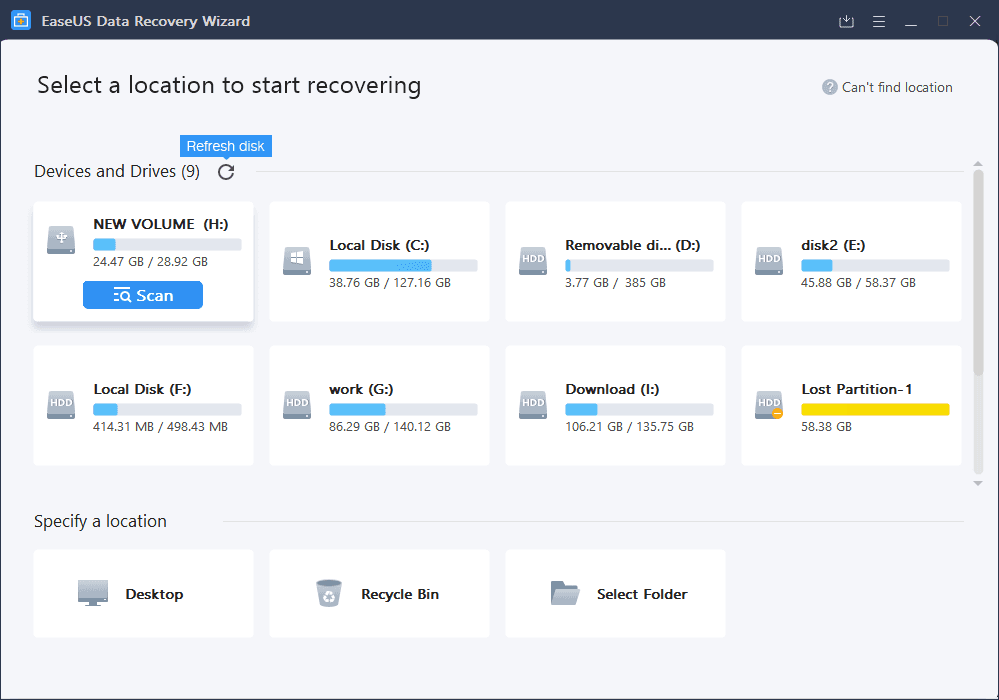 The first thing you need to do is to connect your SD card to your computer. You can do this by inserting your card into a card reader machine, or directly into the card reader on your computer (if your computer has one).
The first thing you need to do is to connect your SD card to your computer. You can do this by inserting your card into a card reader machine, or directly into the card reader on your computer (if your computer has one).
Then, launch the aforementioned tool, select your SD card, and hit “Scan”.
Step 2. Filter Your Photos for Recovery
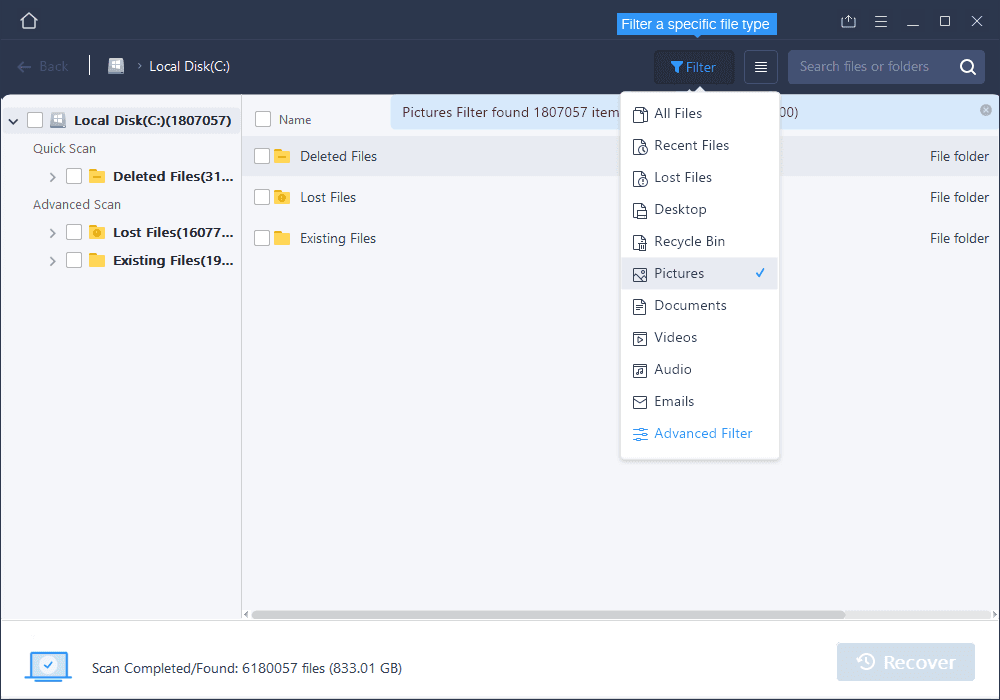 When the tool has finished scanning your SD card, it might show many other files to recover to your computer. Since you are only looking to restore your photos, click on the “Filter” option at the top and select “Pictures”. This will only show pictures on your screen.
When the tool has finished scanning your SD card, it might show many other files to recover to your computer. Since you are only looking to restore your photos, click on the “Filter” option at the top and select “Pictures”. This will only show pictures on your screen.
Step 3. Recover Deleted Photos from an SD Card
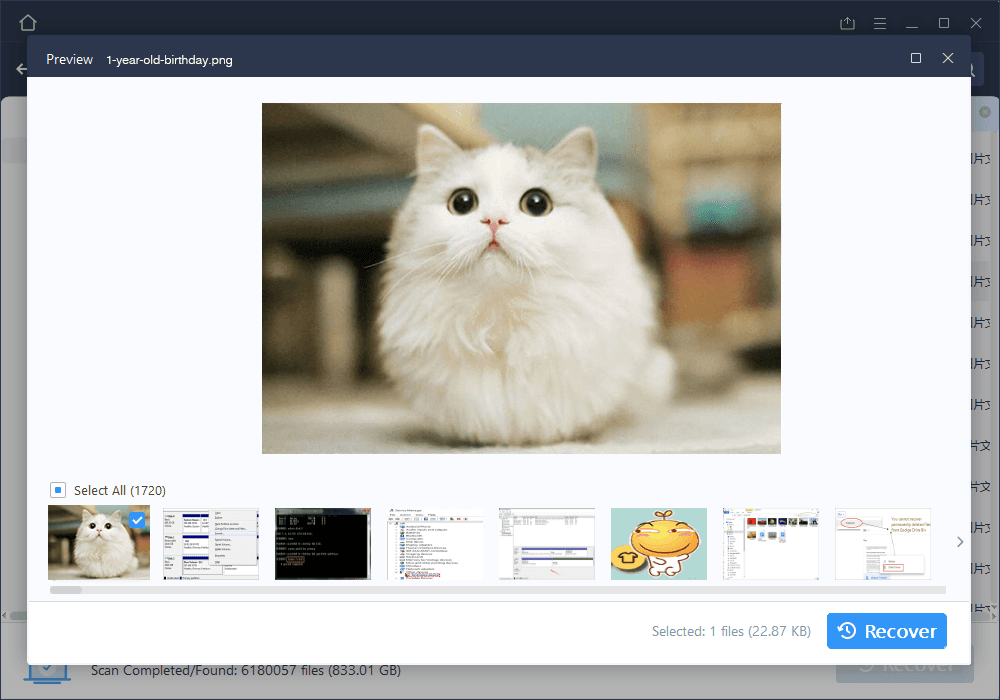 You should now be able to view the photos that you can recover from your SD card. You can even preview them to ensure you are only recovering the ones you need. When you decide to recover a photo, click on the “Recover” button at the bottom-right corner.
You should now be able to view the photos that you can recover from your SD card. You can even preview them to ensure you are only recovering the ones you need. When you decide to recover a photo, click on the “Recover” button at the bottom-right corner.
Your photos will be recovered.
Conclusion
Losing photos on your SD card might feel scary as you are not sure whether you can or cannot recover your photos. Luckily, there is a tool to help you do just that and you can use it to recover almost all of the photos that you have ever lost on your device.






















