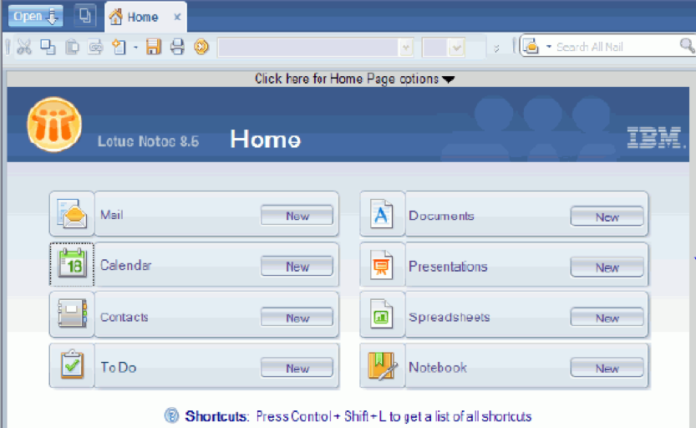Microsoft Outlook and IBM Lotus Notes are two popular and widely used email service providers. Microsoft Outlook saves all its mailbox database in PST (Personal Storage Table) format. IBM Lotus Notes stores all the database in NSF or Notes Storage Facility format. Due to various reasons, users want to migrate Lotus Notes to Outlook email client. Outlook provides some amazing features for its users that attract them. So in this article, we will describe the best possible methods to convert NSF to PST file format.
Before moving further to different methods for NSF to PST conversion, let’s first understand some reasons for migration.
Reasons to Migrate Lotus Notes to Outlook
There are several reasons we have mentioned here to convert Lotus Notes to PST file format.
- Outlook is much cost-effective in comparison to IBM Lotus Notes.
- Users can efficiently configure multiple accounts simultaneously in Outlook.
- Job switching might be another reason as if the other working place may use the MS Outlook email client.
- Microsoft Outlook application is more user-friendly than the Lotus Notes.
These are a few reasons to export Lotus Notes to Outlook program. Now let’s proceed to methods to convert NSF to PST file format easily.
How to Migrate Lotus Notes to Outlook Manually?
We have divided the manual process into two steps for a better understanding of the users. It is suggested for users to keep a copy of the original data as there might be some risk of data loss due to human errors. Then, follow the provided steps.
Step 1: Export NSF Files to CSV
- Launch the IBM Lotus Notes program.
- Click on the File tab.
- Click on the Open button.
- Choose Lotus Notes application.
- Press the browse button to choose NSF files to export.
- Choose the Export option in the File menu.
- Enter file name, saving type, and location in the export dialog box.
- Choose the comma-separated value format.
- Select the options at your convenience.
- The data will get saved in the location defined.
Step 2: Import CSV File into Outlook
- Launch MS Outlook
- Open File menu.
- Choose open & export option
- Select Import/Export option.
- In the import/export wizard window, click on import from another program or file.
- Choose file type as comma-separated values.
- Press browse to choose the CSV file path.
- Navigate to the path to save the resultant data.
- Check on the checkbox.
- All the CSV files are now imported to MS Outlook.
Limitations
- More complex and time-taking process.
- High risk of data loss.
- Exporting selective NSF files is not possible.
- Batch conversion is not possible.
Professional Method to Migrate Lotus Notes to Outlook
Professional automated methods are designed to avoid all the limitations that we have already seen with the conventional manual methods. It is suggested for users to opt for a trusted and well-known automated NSF to PST Converter. We would suggest using the advanced DRS NSF to PST Converter Tool. Users are able to convert Lotus Notes to PST, EML, EMLX, OST, HTML, PDF, Gmail, Yahoo, AOL, Office 365, IMAP, etc. It maintains the structure and hierarchy of the data. There is also a free NSF to PST Converter version available to evaluate the performance of the software.
Conclusion
Above in this article, we have described the perfect methods to migrate Lotus Notes to Outlook email client. We can conclude that the conventional manual approach has several limitations and risks. So it is highly suggested to opt for the well-known automated NSF to PST Converter to convert NSF to PST Without Lotus Notes application installation required.